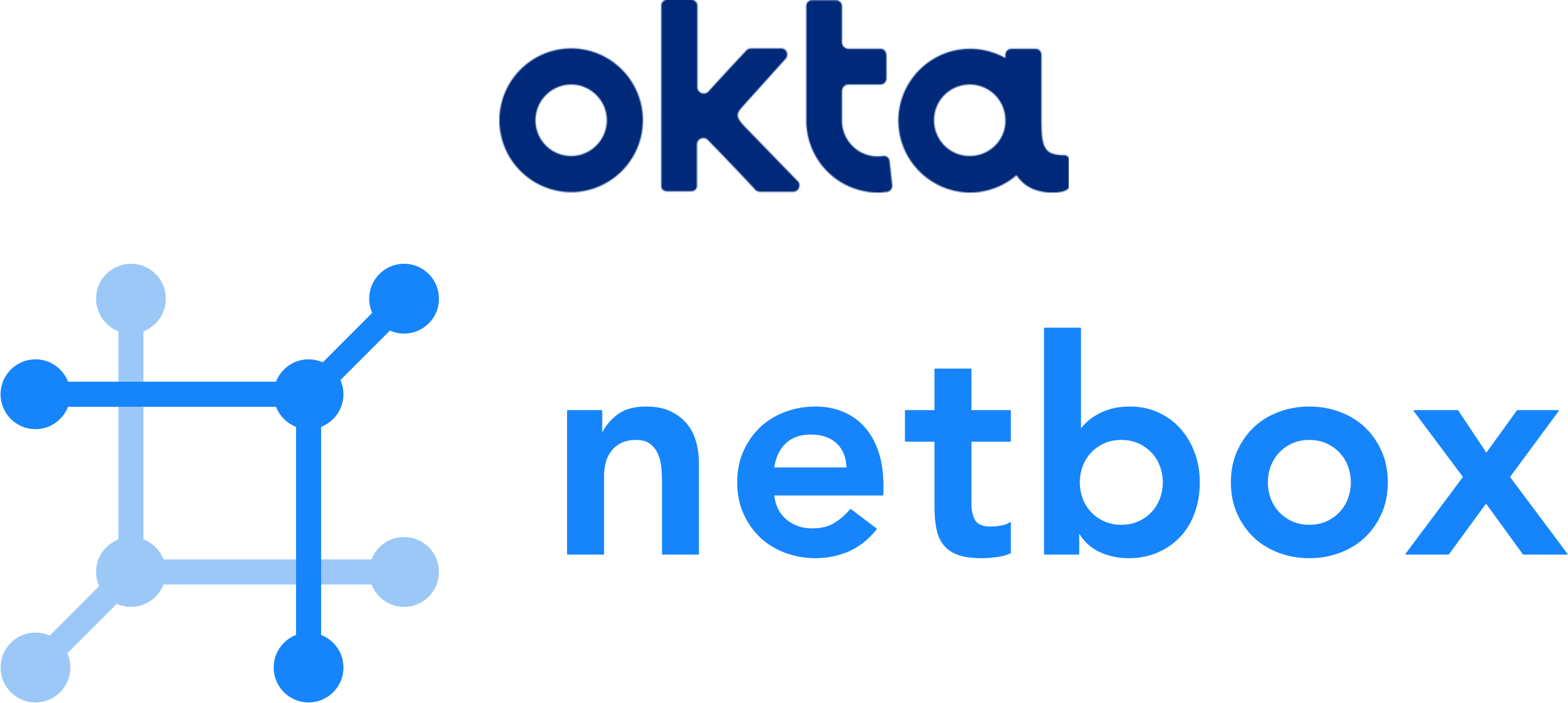Overview
NetBox is a DCIM and IPAM tool for modeling infrastructure and serving as a source of truth for the desired state of the network. Okta is an IAM company that offers a single sign-on product, which can act as a central point to manage user access.
As of NetBox version 3.1.0, native support for SSO authentication was added via inclusion of python-social-auth. This library supports many backends, including Okta via both OAuth2 and OpenId Connect. Until then, the only options for an external authentication provider were LDAP, an external plugin, or moving the authentication to a proxy and passing the results to netbox via HTTP headers.
This is how I set up NetBox to authenticate with Okta via native SSO integration.
Requirements
- NetBox 3.1.7 or greater
- An Okta account
Despite NetBox adding single sign-on support in v3.1.0, there was a bug in python-social-auth] that prevented it from working with Okta. This is now fixed upstream, and NetBox requirements.txt is updated to this new version.
If you are not yet an Okta customer, or if you don’t have administrative access to your organization’s tenant, Okta offers fully-functional free developer accounts at developer.okta.com for testing integrations with their product.
Okta
Configure a NetBox application in Okta. Here is an example minimal terraform configuration as well as steps and screenshots of the manual process using the Okta administrative web interface. Choose one.
Terraform
variable "hostname" { default = "netbox.example.com" }
resource "okta_app_oauth" "netbox" {
label = "NetBox"
type = "web"
grant_types = ["authorization_code", "client_credentials", "implicit"]
response_types = ["code", "token", "id_token"]
hide_web = false
login_mode = "SPEC"
login_uri = "https://${var.hostname}/oauth/login/okta-openidconnect/"
redirect_uris = ["https://${var.hostname}/oauth/complete/okta-openidconnect/"]
post_logout_redirect_uris = ["http://${var.hostname}/disconnect/okta-openidconnect/"]
}
data "okta_group" "everyone" { name = "Everyone" }
resource "okta_app_group_assignment" "access" {
app_id = okta_app_oauth.netbox.id
group_id = data.okta_group.everyone.id
}
output "netbox_configuration" {
sensitive = true
value = <<-EOM
REMOTE_AUTH_BACKEND = 'social_core.backends.okta_openidconnect.OktaOpenIdConnect'
SOCIAL_AUTH_OKTA_OPENIDCONNECT_KEY = '${okta_app_oauth.netbox.client_id}'
SOCIAL_AUTH_OKTA_OPENIDCONNECT_SECRET = '${okta_app_oauth.netbox.client_secret}'
SOCIAL_AUTH_OKTA_OPENIDCONNECT_API_URL = 'https://${var.hostname}/oauth2/'
EOM
}
Manual
In the Okta admin portal, create a new “App Integration”. Choose OpenID Connect as the Sign-in method, and set the application type to “Web Application”.

Under General Settings, set the app name, NetBox, and optionally
upload a [logo]. Set the Sign-in and Sign-out redirect URIs to
https://netbox.example.com/oauth/complete/okta-openidconnect
and http://netbox.example.com/disconnect/okta-openidconnect/,
respectively. Save.

If you’d like to also be able to initiate user login
from the Okta dashboard, also select “Implicit (hybrid)”
grant type, check off the applicable options under
“Application Visibility”, and set “Initiate login URI” to
https://netbox.example.com/oauth/login/okta-openidconnect/.


Note the “Client ID”, “Client secret”, and “Okta domain”. These will be used in configuring NetBox. There is a handy “copy to clipboard” button to the right of each field.

collect info for entering into netbox configuration
Netbox Configuration
requirements.txt
Install the python-jose dependency, and add it to local_requirements to
persist this across upgrades.
root@d-netbox-a:/opt/netbox# . venv/bin/activate
(venv) root@d-netbox-a:/opt/netbox# pip install python-jose
(venv) root@d-netbox-a:/opt/netbox# echo python-jose >> local_requirements.txt
configuration.py
In configuration.py, set the following:
REMOTE_AUTH_BACKEND = 'social_core.backends.okta_openidconnect.OktaOpenIdConnect'
SOCIAL_AUTH_OKTA_OPENIDCONNECT_KEY= 'CLIENT_ID'
SOCIAL_AUTH_OKTA_OPENIDCONNECT_SECRET= 'CLIENT_SECRET'
SOCIAL_AUTH_OKTA_OPENIDCONNECT_API_URL= 'https://OKTA_DOMAIN/oauth2/'
SOCIAL_AUTH_PIPELINE = [
"social_core.pipeline.social_auth.social_details",
"social_core.pipeline.social_auth.social_uid",
"social_core.pipeline.social_auth.auth_allowed",
"social_core.pipeline.social_auth.social_user",
"social_core.pipeline.social_auth.associate_by_email",
"social_core.pipeline.user.create_user",
"social_core.pipeline.social_auth.associate_user",
"social_core.pipeline.social_auth.load_extra_data",
"social_core.pipeline.user.user_details"
]
REMOTE_AUTH_HEADER = 'HTTP_REMOTE_USER'
REMOTE_AUTH_AUTO_CREATE_USER = True
Change the CLIENT_ID and CLIENT_SECRET above to the “Client ID” and “Client
secret” fields from the Okta admin interface. Also change the OKTA_DOMAIN to
your custom domain or the “Okta domain” listed on the Okta app page.
The pipeline documentation was very helpful in determining the what would work in my environment. Specifically in my case, since I was migrating an installation using LDAP authentication, I wanted new logins to map to existing users if the email address matched, otherwise create a new user. If you have different needs, this is a good place to look for an answer.
Test
Restart NetBox and go to the login page. Click on the okta-openidconnect link
to login via SSO. You can still use the username/password fields for any
local accounts.

If you set it up, your Okta users can also use the Okta End-User Dashboard to log into the NetBox instance.